Watch the video or read more below
What is Conveyor?
Conveyor is used to
- Open up IIS Express to allow access over your local network (eg. access from phones, tablets and other devices).
- Tunnel a domain name to your machine, so anyone on the web can access your web development project through their browser.
- Fix most 400 Bad Request errors coming from IIS Express.
How can I use it?
For use #1 we have a separate guide on using Conveyor to enable local network access to the web development server.
Using Conveyor to enable access across the internet
Let’s say I have a web project I’m working on for a client. I know that at some stage I will want to provide access to bring them up to date on the development of the project and also to have testing carried out.
This would typically involve Publishing the project to a test/staging server, or trying to open IIS Express with a configuration hack and fiddling with NAT settings on the router (if even possible).
To simplify this process, Conveyor enables remote access direct to the project you are running by tunneling a domain name straight to your machine. Eliminating all the usual barriers associated with setting up access, Conveyor requires no manual steps and aims to take away the complexity of sharing your project.
Getting started
To get started, install the Conveyor extension directly from Visual Studio. Click the Tools menu option and select Extensions & Updates. Select the Online option and search the Visual Studio marketplace for Conveyor.
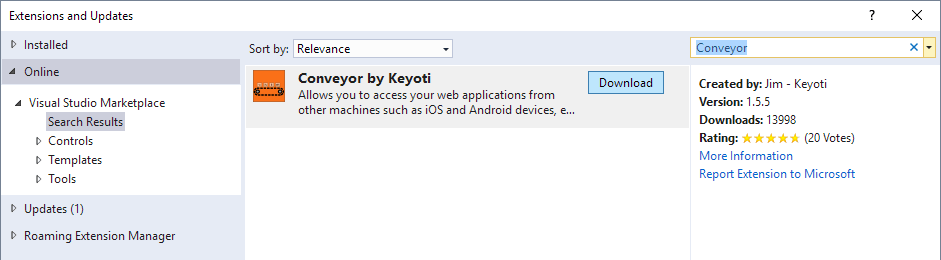
First time users will just need to register for a free account in order to use the Conveyor Cloud internet tunneling service.
Running Conveyor
Make sure Conveyor is enabled under the Tools menu

Return to Visual Studio and run your application with debugging. The Conveyor window will appear with details on accessing your project over the local network (see usage 1 above). In order for us to enable access to the project over the internet, click ‘Access over internet’.
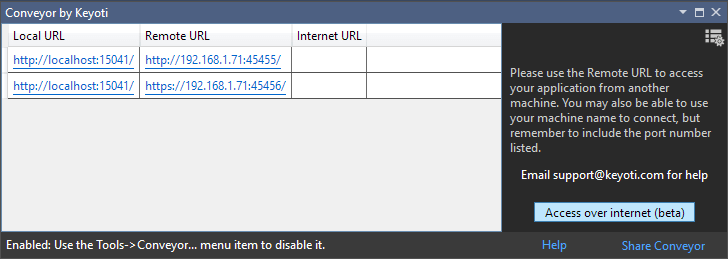
If you haven’t already done so, enter your login details and click Sign In. At this point the extension will connect with the Conveyor Cloud service and setup the connection to your application. A browser window will open with the unique URL for you to share.
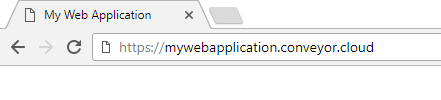
I can now provide the URL to anyone I want to access the application including management, testers and anyone else. As long as the app is running within Visual Studio, they will be able to access the application direct from my Visual Studio development server.
In conclusion
With Conveyor, your application is not ‘Published’ to a Cloud service, instead, a domain is tunnelled direct to your machine. All the setup issues usually associated with such a setup are handled seamlessly for you. This allows you to concentrate on getting great feedback for your application, ready to drive your web application development forward.
- Do the Log4j vulnerabilities affect Keyoti products? - December 14, 2021
- Visual of the actual colours in Visual Studio’s EnvironmentColors - May 11, 2018
- Open up Visual Studio web projects for access over the internet using Conveyor. - March 1, 2018
Hi guys,
I’ve tested the remote access and it works as described 🙂
My only question is… can I configure the unique url or is it randomly generated every time?
Very glad you like it – the Internet URL should be close to projectname.conveyor.cloud. The Remote URL will use the first free port number after port 45455, so in theory it could be the same port each time (depends if you’re running other projects under Conveyor at the same time). We do intend to add being able to fix the port as a feature soon.
It works like a charm thank you so much
Hi guys
i’ve installed the Conveyor but i haven’t any account of coveyor website, and i don’t know how can i have…
can you guide me?
thankyou 🙂
Hi, you should be able to register via the Conveyor UI when you click the Access over internet button, but you can also do it here
https://conveyor.cloud/account/register
Thanks for your interest!
hii keyoti, when i try to use conveyor and click “over internet (beta)” but not responding and show only please wait accesing conveyor server how can i solve this
thank you
Hi Maulana, please make sure there is no firewall rule blocking port 7000, out going. Not just your machine but on your network. Soon we will be removing this requirement, but for now it could be the issue.
The other thing you can do is email support at conveyor.cloud with your log file. You can get that by clicking the gear icon in the top right of the Conveyor window. I will be happy to help you view email.
Thanks
Jim
Hi Keyoti,
In the Tools menu of Visual Studio Community 2015, the item Conveyor is disabled. I already tried uninstall-install & also tried resetting all settings but nothing worked.
SOS!
Hi Sagar, it should be disabled until you open a web project – do you have a special project type open? You can email your log file C:\Users\username\AppData\Local\ConveyorClient to support at conveyor.cloud
Look forward to your email.
Jim
Just checking in to see if configuring the port number is still in the works? I’m working with a 3rd party application that can’t handle ports over 32000…
Thanks for the feedback. Actually we had decided not to add ‘custom port choices’ and instead give each project you run a unique and fixed port number (as that addressed the reason most people wanted custom port numbers), this is coming in the next release as a premium feature.
Your usage is the first example where you really would need to be able to choose your own port number, and we’ll take that into consideration. We might add it to the upcoming release.
However there is a simple workaround for now, if you signup for the free internet tunneling (click ‘Access over internet’) it will run using the default HTTPS port (443).
Wonderful, everything is exactly the same as they described. Thank you keyoti for such a great ad-don for VS.
Can you please add support for VS 2019?
thank you
It’s coming! 🙂
I will email you a pre-release shortly, it’s stable.
Hello, I have been using your plugin for a very long time, but yesterday when I tried “access over the internet” it throws me “bad gateway” error. Nothing has changed with the project or configuration, so I have no idea, why it doesn’t work. Can you help me?
We just released an update, it’s possible that broke the connection.
These are possible explanations
1. Your project isn’t running in IIS Express, but that’s easy to test, just hit the local URL.
2. Something has gone wrong with the client-server connection, you can reset it by:
i) open powershell
ii) run: kill -Name ConveyorClient-2
iii) run: kill -Name ConveyorClient-3
iv) Close and reopen VS, then run it and click the ‘access over internet’ button to reconnect.
Thanks for the great app.
I have the same problem, I tried the solution that you suggested, but the problem persist.
Sorry I’m not sure which problem you are having, do you mean the last one?
Could you email your log (available via the options button, look for the gear icon) to support@keyoti.com and I will help you there.
When I go on remote url http://192.168.0.97:45455/ it ask’s me credentials, as I had not set any so what to enter over there.
That probably means your web application is configured to use authentication, check your web.config please. It’s not Conveyor asking you for credentials. Conveyor only does that if you use the access over internet feature.
Hello.
Conveyor.cloud seems to be down.
It’s a great service !
i can’t access mvc project with conveyor keyoti.
error name:
This page is not working
ERR_EMPTY_RESPONSE
Hi, please email support@conveyor.cloud with a screenshot of the problem.
Thanks
I have this behavior where I have to refresh the API for Xamarin mobile application to hit the API. This behavior is not the same with the browser. Did I miss a step in the setup?
Hi, can you explain what you mean by ‘refresh the API’ please? It should work the same as it does in the browser.